Organizational Alignment
The Organizational Alignment section in the Project Evaluation page allows users to specify which organization units have requested or will benefit from the project as well as the weight of each with regards to working hours of resources, financials and benefits.
To add organizational units
- At the upper-right corner of the project workspace, click Project Menu.
A drop-down menu is displayed.
- From the displayed menu, click Evaluation.
The Evaluation page opens. - At the right-hand side of the Organizational Alignment section, click Edit.

- Click in the Add Organization Unit field.
A drop-down list of all units is displayed.
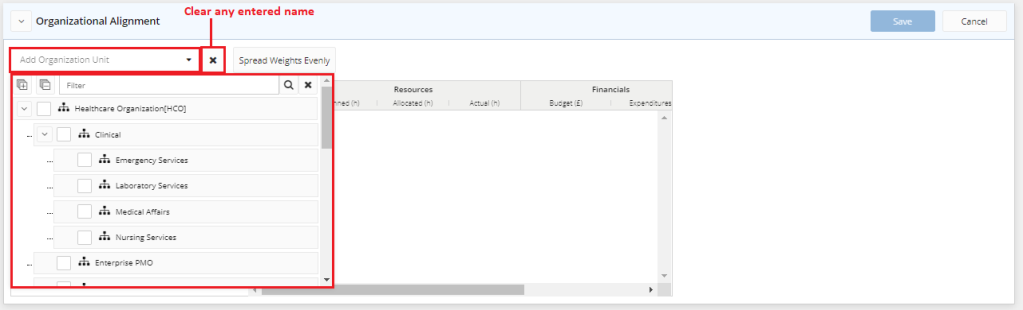
- Select the check box next to the required organization unit.
The name of the selected unit is added to the Organizational Alignment table. - Repeat the previous step to add more units.
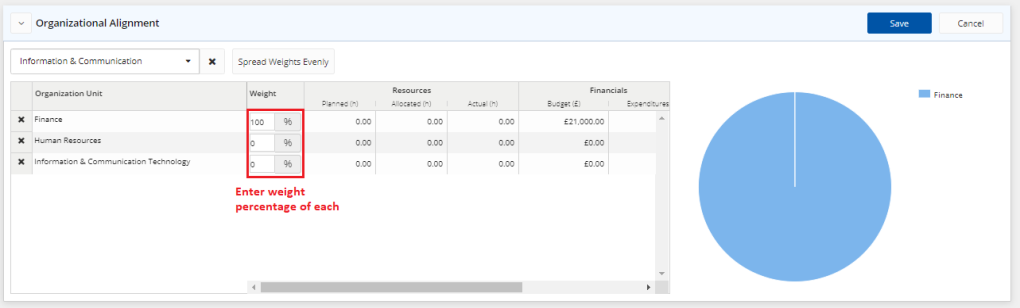
- In the Weight field, next to each unit, enter the relevant weight percentage, taking into consideration that all weight fields must not be kept empty and that the total weight of all added units is 100%.
A pie chart appears and the data displayed in all of the other fields is updated, automatically, as per the entered weights.

Note: The Spread Weights Evenly button assigns equal weights to the added units so that the sum of their weights is 100%.
Note: You can hover, with your cursor, over any part of the pie chart, to display the name and evaluation weight of each organization unit.
- Click Save.